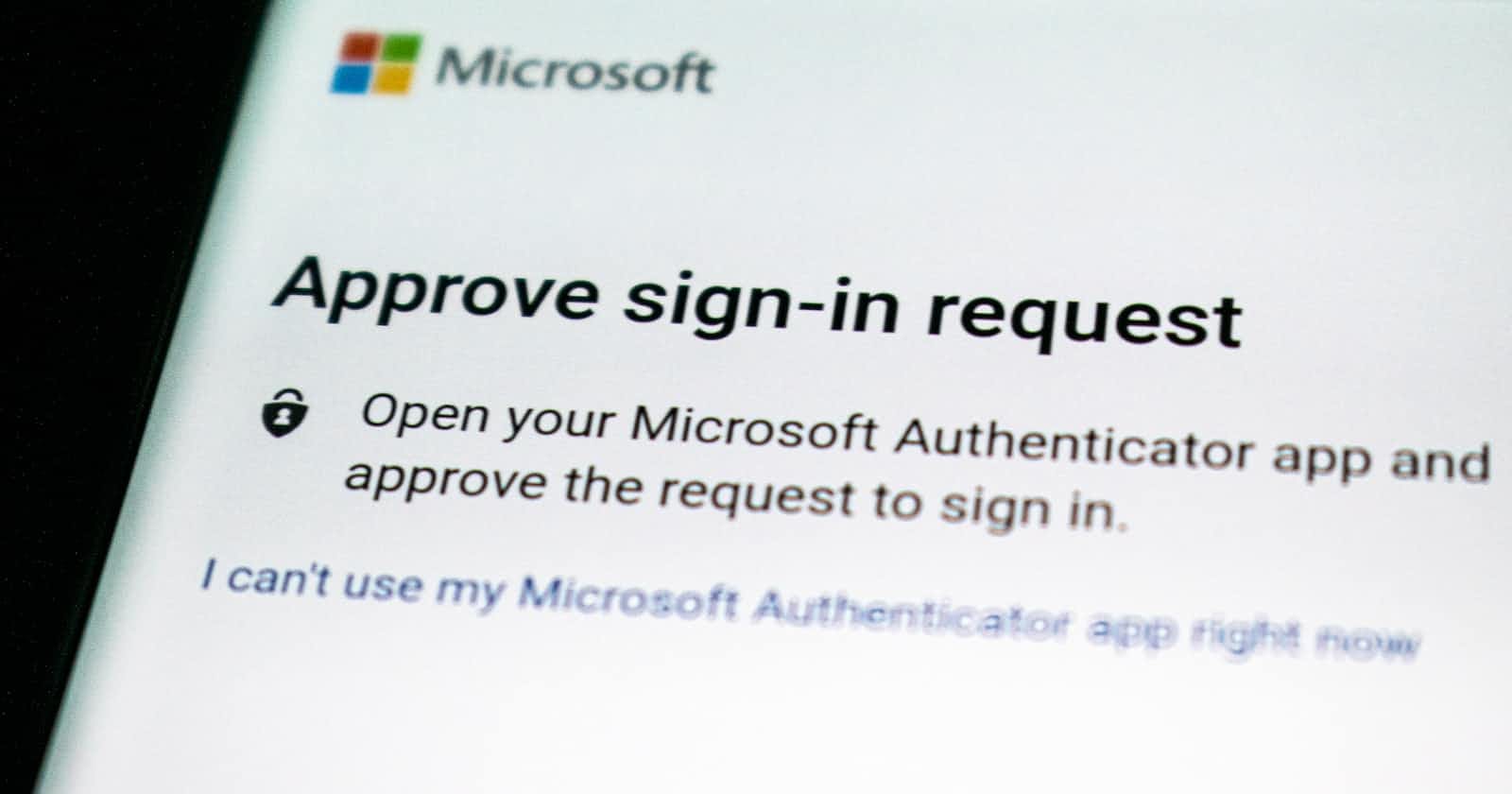Simplest and the Fastest Way to Authenticate your React App
That I have found
By the end of this blog, you will know how to
- Login a User
- Logout a user
- And show the content to logged-in users only
I will share with you the fastest and the most straightforward way I have found and used to make authentication for my web app
Step 1: Make a firebase project
Link: https://console.firebase.google.com/u/0/
If you don't already have an account make one! firebase is awesome it makes working on front-end very easy since it takes care of Hosting, Auth, and Storage for us.
Click on Add Project and go through the steps and make a project
Make a firebase.js file and add all the given info
import { initializeApp } from "firebase/app";
const firebaseConfig = {
apiKey: "...Your Info...",
authDomain: "...Your Info..."
projectId: "...Your Info...",
storageBucket: "...Your Info...",
messagingSenderId: "...Your Info...",
appId: "...Your Info...",
measurementId: "...Your Info...",
};
// Initialize Firebase
const app = initializeApp(firebaseConfig);
Step 2: Add firebase auth
Then Once inside the firebase console click on Firebase Authentication
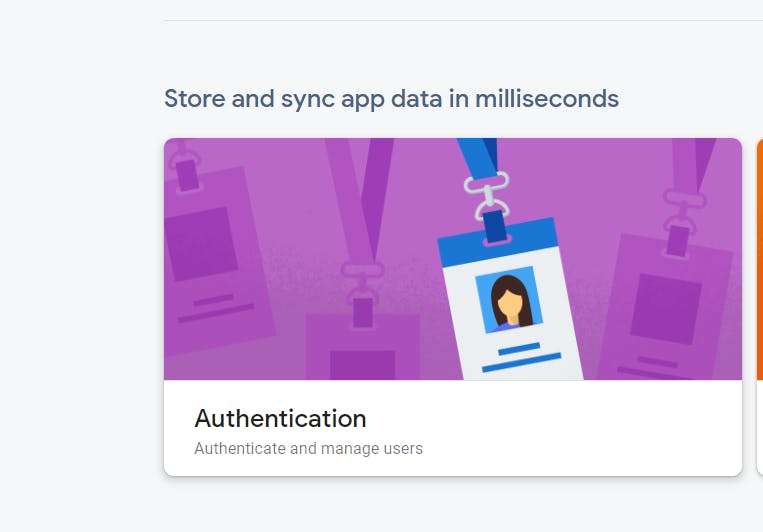
Step 3: Select an auth provider
Inside the Sign in method Select Google as your provider
You can use any other or multiple Providers!!
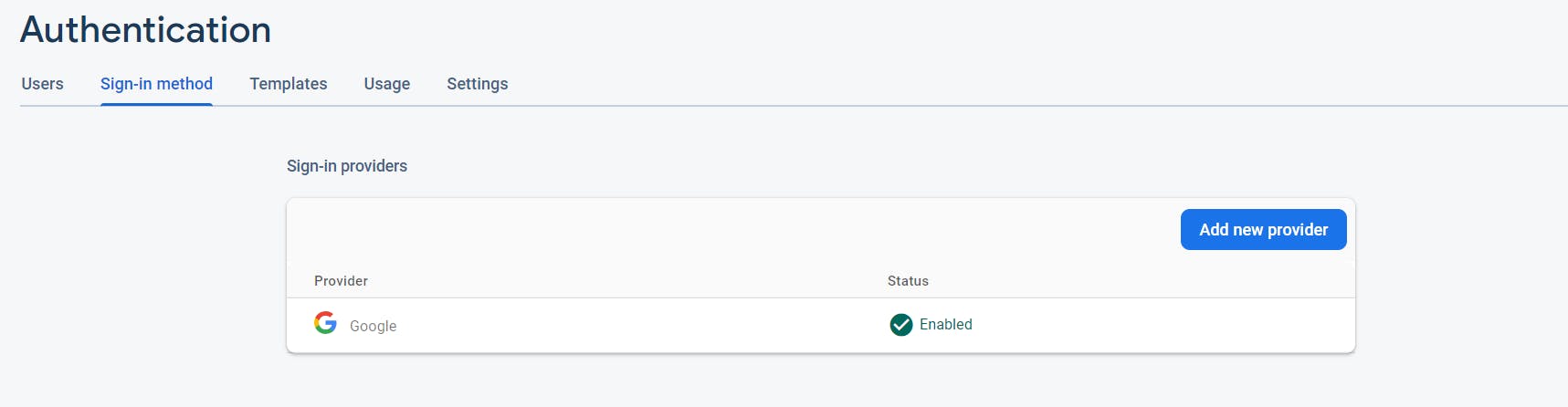
Step 4: Add firebase and react-firebase hooks as a dependency in your project
yarn add firebase react-firebase-hooks
or
npm install firebase react-firebase-hooks
Step 5: Make your Login page
Here’s the code for a basic login page
import { LogIn } from "./firebase";
export default function Login() {
return (
<div className="login">
<div className="login__logo">
<img
src="https://i.pinimg.com/originals/26/0e/26/260e26a01c33fe8c726ffa20fd6809e1.jpg"
alt="logo"
/>
</div>
<button onClick={LogIn}>Log in</button>
</div>
);
}
Here is the CSS
.login {
display: grid;
place-items: center;
height: 100vh;
background-color: black;
}
.login > button {
width: 300px;
height: 50px;
background-color: white;
font-weight: 800;
font-size: larger;
border-radius: 2rem;
}
.login > button:hover {
background-color: rgb(114, 114, 114);
color: white;
}
.login > div > img {
object-fit: contain;
height: 150px;
}
The Result
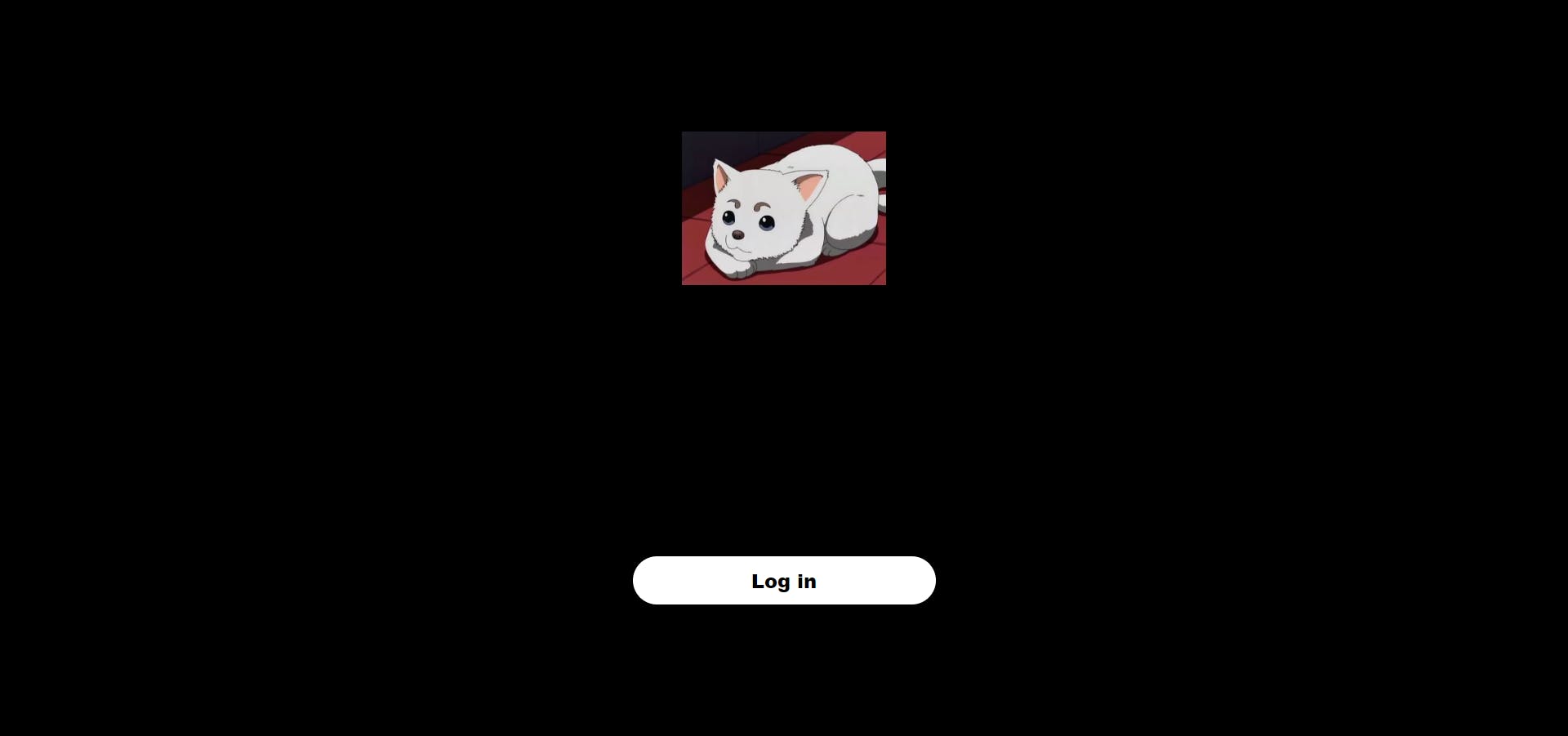
Now the Coding starts!
Step 6:Make a firebase.js file inside the src folder
Import the following functions from firebase
import {
getAuth,
GoogleAuthProvider,
signInWithPopup,
signOut,
} from "firebase/auth";
also
//Auth
export const auth = getAuth();
const provider = new GoogleAuthProvider();
Step 7: in App.js
Import the following hook and our auth from firebase.js
import { useAuthState } from "react-firebase-hooks/auth";
import { auth } from "./firebase";
Now we are going to use this hook if the user if logged in with a simple Inline If-Else statement
function App() {
const [user] = useAuthState(auth);
return (
<div className="App">
{user ? (
<Home user={user} />
) : (
<Login />
)}
</div>
);
}
export default App;
In firebase.js
Step 8: Make the Login function
We will use the signInWithPopup function from firebase and our auth and provider from the firebase file
export const logIn= () => {
signInWithPopup(auth, provider).catch((error) => {
alert(error.message);
});
};
And that's it we have created the login functionality for our web app
Step 9: Logout function
we will create a logout function just below our login function
export const logOut = () => {
signOut(auth)
.then(() => {
console.log("User Logged Out");
})
.catch((err) => {
alert(err.message);
});
};
Now we will simply import it into the files we need
In Login.jsx
import { logIn } from "./firebase";
export default function Login() {
return (
<div className="login">
<div className="login__logo">
<img
src="https://i.pinimg.com/originals/26/0e/26/260e26a01c33fe8c726ffa20fd6809e1.jpg"
alt="logo"
/>
</div>
<button onClick={logIn}>Log in</button>
</div>
);
}
In Home.Jsx
import React from "react";
import { logOut } from "./firebase";
export const Home = () => {
return (
<>
<div className="Home">Super Duper Secret App</div>
<button onClick={logOut}>Logout</button>
</>
);
};